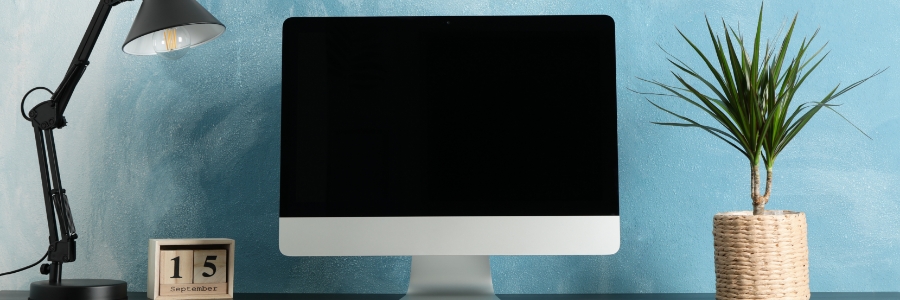Whether you want to increase the amount of screen space on your iMac, turn your MacBook Pro into a desktop, or simply enjoy the look of dual screens, connecting an external monitor to any Mac is a quick and easy process. Just follow these steps.
Check the ports on your Mac and monitor
Before connecting your Mac to a monitor, take note of the ports each device has and whether you need any adapters to make them compatible.